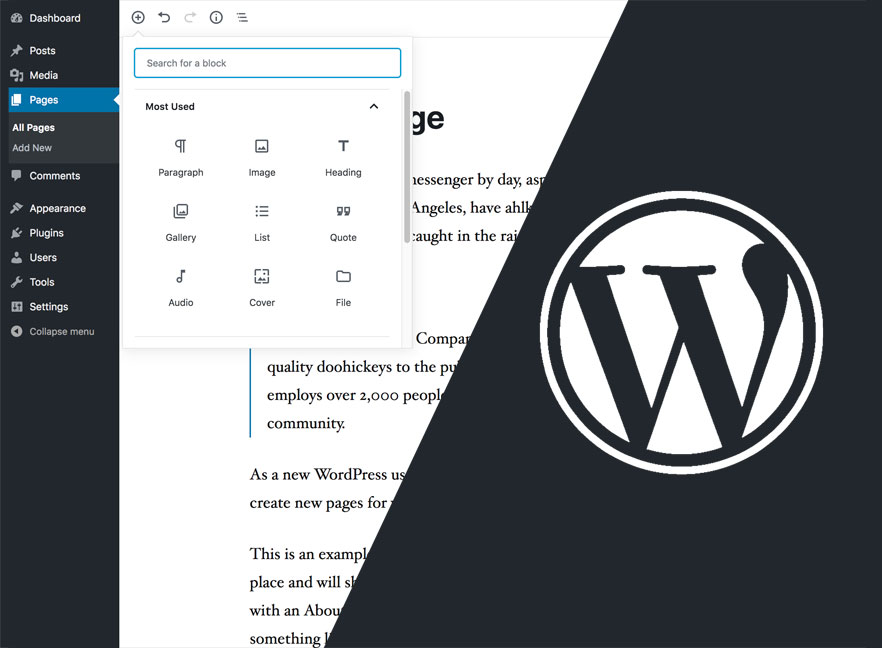The long awaited WordPress 5.0 “Bebo” also known as the Gutenberg update is finally here! No, we are not taking about the German guy who invented the printing press in the 1400s. Unlike all the previous WordPress updates where there were security patches and minor feature updates applied, this update provides users with a block-based editor and the introduction of the Twenty Nineteen theme tailored for Gutenberg for a more intuitive site building experience. With this huge WordPress update breaking every single website we have updated, we decided to write a post and create a video about our experience. First off, why is it important to update your WordPress website?
Well the number one reason for updating is definitely security. Because WordPress is extremely popular, hackers often release malicious scripts that target outdated sites. The last thing you want is for Google to list your site as being hacked because it can take days or even weeks to clean and reindex. Worse yet, your host could take down your site altogether if your site becomes infected with malware from being outdated. Many hosts like WPEngine are automatically updating their WordPress installs so if you haven’t thoroughly tested the WordPress update beforehand, you will experience a rude awakening.
The next reason is the cool new features. With WordPress 5 comes a cool new drag and drop editor called Gutenberg. Although this editor still needs a lot of fine tuning, this is one big step forward for WordPress to become more like Wix, Squarespace and other popular website builders.
The third reason is speed. WordPress developers are always trying to make things faster and more efficient so the newest version is always the best. Remember that every one second delay in loading time means 7% less conversions. To test your website speed I recommend going to Pingdom. If your website takes more than 2-3 seconds to load, you are likely losing a lot of visitors.
Another reason to update is better compatibility. The best and most popular plugins are always compatible with the latest version of WordPress. Some plugins will inevitably become obsolete from not being maintained so check the WordPress plugins database to see if it a plugin has been tested with the latest version. Jetpack, Yoast SEO, WooCommerce, Contact Form 7, Social Warfare and 35+ other popular plugins are Gutenberg compatible.
And now if you have taken the tremendous leap into updating to WordPress 5 and have subsequently broken your site, here are some common fixes that might help you out. You definitely do not want to click update and hold your breath like I know some of you are doing.
The first tip is to create a beta version. Copy over your FTP files, export your database and deploy everything on a subdomain. After you update WordPress, test your forms, shopping cart, editing capability and how everything looks on different devices to ensure that it all looks and works like it did before.
Next check if there are any updates for your theme or plugins by logging into your dashboard. If your theme or plugins have not been made compatible with the newest version of WordPress, chances are you may have to switch your theme or use other plugins that are compatible.
If your theme is not working, you can try reinstalling your theme. Go to Appearance > themes and activate any other theme, delete the theme you were using and copy it over and activate it again.
If the Gutenberg editor is not playing nice with your theme or white screening your dashboard like it has done to many sites we have updated, try installing the classic editor. You can login to your dashboard and search for it under plugins. Install it and activate it to get your classic editor back. If you are using Divi, you will have to update it as well and “enable the classic editor” to continue using the Divi editor.
You can also try disabling your plugins and enabling them one by one to see if there is a particular plugin that is causing you problems. If you want to quickly deactivate all your plugins at once, you can just rename your plugins folder to something else. Be sure to reinstall plugins like Contact Form 7 and Google Recaptcha because older versions won’t work. Also, you will need to regenerate new keys for your recaptcha to work.
If you are using a child theme then try reverting to the parent theme to see if you are still experiencing the same problems.
We have updated about ten WordPress sites so far and none of them were without their issues. Some were resolved with the tips we just shared with you. Here is a video if you don’t like reading 😉
If you continue to have trouble with WordPress, please reach out to our San Francisco web development team. Yes, it will cost you money, but your results may be a lot better than trying to patch together a solution yourself. Your WordPress website is like your iPhone. If you continually ignore OS and app updates, your phone will eventually crap out.